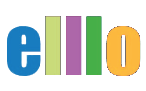Lesson #3 - ER Central
Hello. In this lesson, we're going to look at how you can create a glossary of the words from ELLO in just a couple of seconds, and how you can make the glossary even bilingual.
So here is a list of some words, and I got these words from this activity, this is News #20 Insects. Actually, I'm going to go back and go ahead and put that here, so I know which lesson it is. So how did I get these words? Well, actually I used a website called ER-Central, and ER-Central stands for Extensive Reading Central. It's by Rob Waring and Charles Browne. They created this amazing website and they have some reading activities, listening activities provided by ELLO. You can learn some vocabulary, but they have this great tool called the Text Helper. So this is what you can use to create a quick vocabulary list or a glossary.
This is how it works. I'm going to go ahead and click on Text Helper, and when you open this up, you're going to get a blank input box and you just put your text in here and then you select the language and a level, and you're going to get your words here. So this is how I did it. I went to ELLO and I just copied and pasted these words. Here they are. I'm going to copy and paste these words, and then I came over to English Central, and then I just paste in the words, and here they are. Now, if you see the little red line, that means that maybe two words are sticking together, the computer quite didn't get the separation, so you might want to go ahead and separate it there. And there you go.
So then the first thing I might want to do is get the definition for the words in English. I'm going to go and choose this level, mid-intermediate, there we go. English, mid-intermediate, and I'm going to say, look, I want all the words that are above mid-intermediate frequency. It's not really difficulty, but these are all words that are less frequency, you can kind of guess that these are outside of the vocabulary knowledge of students that are mid-intermediate. Now, you could choose it lower, but you're going to get more words. If you choose it higher, you're going to get fewer words. And so here it is. I've got this bit here and these are the words that I'm going to use.
Now, the first thing I'm going to do is I'm going to go ahead and copy this, and notice, not only does it separate the words, but it actually gives me a definition. How cool is that? So I have the English definition for the word. Now I'm going to come back to my glossary and I'm actually going to paste over this here. I'm going to go ahead and get rid of it, and show you how I got the Japanese in just a second. But I'm going to now just go ahead and paste this in, control V, and then voila. Now I have this nice little glossary. How cool is that?
I have the words here and I have the words here. So that's kind of nice. Now, what I'm going to do next is I'm going to come back here and I'm going to say, "Hey, you know what? Can you give me the definitions in Japanese?" So I'll choose Japanese. So there it is, and I say, "Please get the meanings," and so it'll just take a second here and it's going to populate, and then now I can just do the exact same thing, but I can get the words in Japanese, and here they are, da-da. So then I'm going to go ahead and copy this here. If you want, you can just do it in your language, of course, and then I'm going to paste it here, and notice it's the same, so we have all the same words, right? So now I have the Japanese list.
Let's do it one more time. Let's see what other languages we can do. We've got Arabic, Bahasa, I take it that's Indonesian, Chinese Simplified, Korean, Portuguese, Thai, Vietnamese, and Spanish. I'm going to do one more. I'll do Portuguese, how's that? And we have a lot of listeners from Brazil, so hello, people from Brazil, if you are watching this. And I'll take just a second. Now, one thing you have to be careful with is that some of the words might have multiple meanings. So for example, you might have a word and the meaning you get is not actually the meaning how it was used in the text. That happens, so you kind of have to be on the lookout for that.
Here, I'm going to paste this here, and now I have the Portuguese. Now you might be thinking, "Hey, wait a minute, man. I'm French and you don't have French. What's going on?" Well, there's another way to do it, and there's actually another way that you can not use the English Central. You could use DeepL instead. So I'm going to go ahead and copy this, and I'm going to go to DeepL. And I've already done this as a trial before, but I'm going to do it again. I'm going to remove this here, and it says any language. I'm going to say, "Hey, can you translate this to French?" So I'm going to take those words and pop them in here, and it'll take just a second, and voila, here they are.
So now I have the words in French, and actually I can just do control all. Let me go ahead and get out of this. My computer's in the little slow today. So just go ahead and grab them all, copy and come back here, and I will come to the top and paste these here, and then now I have my French words. So then I can say, okay, these are the French words, these are the Portuguese words, and these are the Japanese. I'm not going to type it in there. Save some time. And then here are the English. That's just an easy way to create a glossary of the words. Now, we're going to show you in other tutorials how this glossary is really useful, because you can make some super cool activities once you have your glossary. And that's it. That's how to create a glossary using English Central.
Again, this is ER-Central. I'm go ahead and leave the page here. The address is er-central.com. It's a great website and it's free. You don't even have to sign up, and you can use the Text Helper to analyze any text, and it will sort the words and tell you which words are the most difficult, or the least frequent. And that's it. That is how to create a glossary in just a few easy steps using some free tools online. So we have English Central and we have DeepL as well.