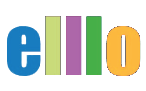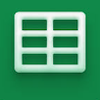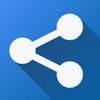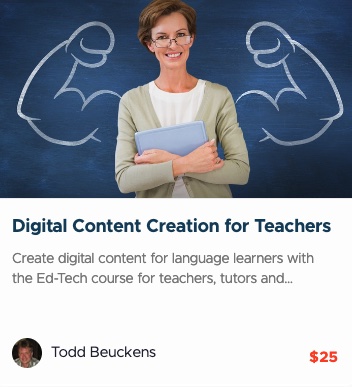Create Word Lists with ChatGPT
Creating Interactive Vocabulary Worksheets with Google Sheets or Microsoft Excel
Download the Vocabulary Puzzle
Hello, and welcome to this tutorial series where we'll explore the creation of interactive worksheets using Google Sheets or Microsoft Excel. In this guide, we'll demonstrate how to make a table of words and transform it into engaging activities like word puzzles, which are great for enhancing vocabulary learning.
Interactive Vocabulary Puzzle: The Four Key Clues
One of the interactive activities we'll focus on is a vocabulary puzzle called "The Four Key Clues." This activity gives students four hints to identify a missing word, including:
- Translation of the Word: Initially provided by tools like ChatGPT, offering a direct translation of the word.
- First Letter of the Word: A simple yet effective clue to guide students toward the correct answer.
- Contextual Usage: A sentence with a blank to help students guess the word based on its usage.
- Definition: A concise explanation of the word’s meaning.
These puzzles not only make learning fun but also reinforce the students' vocabulary knowledge. For example, given the clues:
- "The word starts with 'B'."
- "Example sentence: We pray that the gods will _____ our family with health and happiness."
- "Definition: To ask the gods to protect someone or something."
The word "bless" fits perfectly, and when students enter the correct word, the cell turns green, providing immediate feedback.
Building the Worksheet
Creating these worksheets might seem daunting, but it's quite straightforward using tools like ChatGPT. Here's a step-by-step process:
-
Select Your Vocabulary: Use a reliable list, like the New General Service List (NGSL), which ranks words by frequency in texts. You can access these lists through various resources, including Quizlet.
-
Generate Definitions and Clues: After selecting the words, use a tool like ChatGPT to generate definitions, translations, and example sentences. This can be done quickly by inputting prompts into the AI tool and retrieving the outputs.
-
Organize in a Spreadsheet: Once you have all the necessary information, paste it into a Google Sheets or Excel file. Arrange the data so that each row corresponds to a different word, with columns for the word, its translation, definition, example sentence, and the first letter.
-
Create Interactive Elements: To make the worksheet interactive, set up conditional formatting so that cells turn green when the correct word is entered. This feature not only makes the activity engaging but also encourages students to learn actively.
Customization and Additional Activities
The beauty of these worksheets lies in their flexibility. You can easily adapt them for different languages by translating the words and clues, or customize them further by adding or modifying the clues.
In future tutorials, we will explore how to use this data to create online flashcard sets using tools like Quizlet and how to design printable worksheets for more traditional classroom settings.
Conclusion
Interactive worksheets like these are invaluable in language learning, providing a fun and effective way to practice and reinforce vocabulary. Whether you're an educator or a student, tools like Google Sheets, Excel, and ChatGPT can greatly simplify the process of creating educational content. Stay tuned for our next tutorial, where we will delve into creating digital activities with the vocabulary data we've gathered.
Meet the Teacher
 My name is Todd Beuckens, and I am an ESL teacher in Japan.
My name is Todd Beuckens, and I am an ESL teacher in Japan.
Teachers and students interested in creating materials to teach any language (or content) can take my six-week course linked below.