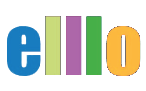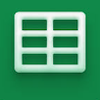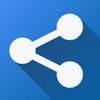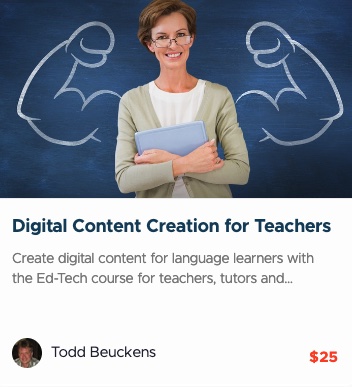3 Ways to Share Puzzles
Sharing Interactive Vocabulary Puzzles
Introduction
Welcome to this tutorial on sharing your interactive vocabulary puzzles with students. There are three main ways to share these resources: as a PDF, as an Excel file, or by importing them into Google Sheets. Each method has its advantages, and you can choose the one that best suits your teaching environment.
Sharing as a PDF
- Selecting Content: Choose the content you want to include in the PDF. For example, you might select the first 25 rows of your vocabulary list.
- Downloading as PDF:
- Go to File > Download > PDF Document.
- In the dialog box, select Landscape orientation to fit more content on one page.
- Choose Selected cells to only include the highlighted rows.
- Adjust the row height if needed to utilize the space better on the page.
- Exporting the PDF: Click Export to generate the PDF, which you can then share with your students.
Example:
- For a comprehensive worksheet, you might include all four clues (translation, gap fill, definition, and first letter).
- Alternatively, you could provide just three clues (excluding the definition) to make it more challenging.
Sharing as an Excel File
- Downloading the Excel File:
- Go to File > Download > Microsoft Excel (.xlsx).
- Save the file to your desktop or preferred location.
- Preparing the File:
- Open the Excel file and remove the answer key to ensure students have to work out the answers.
- Move the "Clue" tab to the first position to make it the default view when students open the file.
- Sharing the File:
- You can email the file to your students or provide a downloadable link.
Using Google Sheets
- Getting a Shareable Link:
- Open your Google Sheet and get a shareable link by clicking Share and setting it to "Anyone with the link can view."
- Modify the URL by replacing "edit" at the end with "template/preview".
- Sharing the Link:
- Provide this modified link to your students. When they open it, they will see a "Use template" button that creates a copy in their Google Drive.
Advantages and Use Cases
- PDF: Ideal for printing and use in environments without internet access.
- Excel: Great for offline use and easy to share via email or downloadable links.
- Google Sheets: Perfect for collaborative work and easy distribution, especially if all students have Gmail accounts.
Conclusion
Each method of sharing your interactive vocabulary puzzles has its own benefits. Choose the one that best fits your teaching needs and the resources available to your students. Whether you prefer printable worksheets, downloadable Excel files, or the convenience of Google Sheets, these tools will enhance your language teaching and provide students with engaging learning activities.
Meet the Teacher
 My name is Todd Beuckens, and I am an ESL teacher in Japan.
My name is Todd Beuckens, and I am an ESL teacher in Japan.
Teachers and students interested in creating materials to teach any language (or content) can take my six-week course linked below.