Drive - PUSH your Lessons
Hi, this lesson we're going to look at how you can start sharing your content, your audio, or your worksheets using Drive. This is really easy to do. Just takes a couple of seconds. First you'll go into your Google account and you will click on Drive. You need to have a Google account, and then you need to designate a place for all of your content. I'm just going to call this audiobook. How's that? And then I will get my folder with all my content. And then, here it is, it's blank for now. And then I'm just going to go ahead and grab these folders. And each folder has an image, which is not really necessary, and then it's got the audio and it has the PDF lesson.
So what I will do is just start dragging this stuff in there and it'll just take a second to populate. And then once I get this, what I can do is now I can share this in the blog. If somebody goes to the blog, they want to have the audio or they want to have the image... Or not the image, I'm sorry, the PDF, they can now get it. I'll go ahead and click in this folder. And this is from my Mac. I can go ahead and get rid of that DS file. And so here it is. I have my image, I have my fruit audio, and I have my PDF. I sometimes like to put the image in there just because it helps identify what's actually in the folder. It's not necessary, but I often throw that in there just in case.
And then I'm going to go to where it says the folder name and click on the arrow and just go share. And I am going to go to restricted and allow anyone with the link to be a viewer. That means they can just download it. Anyone on the internet with the link can view and also download. And I'm going to go ahead and click on copy link, and I'll copy that. I should be all set. And now I will go back to my blog. Here it is. And I will open this up, and then I will just type in, lesson materials. Maybe I'll put MP3 and PDF. How's that? There we go. I will go ahead and highlight that and grab the link button at the top, or icon at the top. Then I will paste in that URL and I'm going to say, open in a new window. That's usually what I recommend. And hit apply. And then I'm going to update it. And there we go.
Then I'm going to come back here and go back to our page and hit refresh... Or our blog, I should say. Go back to the blog. And if I go down now to lesson number one, there it is. Ta-da. Now we have the link. Now if somebody clicks on the link, it'll open up in a new page and then they have the audio and they also have the downloadable lesson. You can do this if you want to share the audio, if you want to share the PDF. It's a very easy way to do using Google Drive.
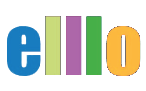





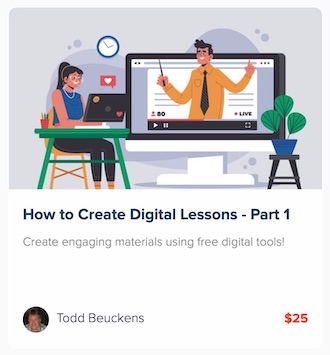
 My name is Todd Beuckens and I am an ESL teacher in Japan. I created this site to provide teachers and students free audio lessons and learning materials not usually found in commercial textbooks.
My name is Todd Beuckens and I am an ESL teacher in Japan. I created this site to provide teachers and students free audio lessons and learning materials not usually found in commercial textbooks.