Forms
Speaker 1:
Hi, this lesson we're going to look at how you can make a quiz using Google Forms. It's very easy to do. So the first thing you'll do is click on new and you're going to go Google Forms. Click on that, and you're going to do a blank quiz. We'll just go straight to a blank quiz. And then we're going to say, yeah, people that share the folder can have access to it. And then here it is. And so then I will just go ahead and put the name, the title at the top. We'll say this is the Fruit Quiz.
What information did you read or hear? That'll work. So then now maybe you want to have the student put in their name. So they're going to put their name, short text. And then we can go ahead and start with the quizzes. So the first one is, we'll just do a multiple choice. So how about what is the first fruit he mentions? And that's going to be multiple choice. And so I'm going to say, apple, and then add another. Click on that again. And then how about grapes, and then strawberry. And the first one I did mention actually was a strawberry. Ooh, let's undo those here. I've got a funky keyboard that I'm struggling with today. Sorry about that. So there we go, strawberry.
Okay, so then now, these are our three answers. So we want to put the answer key. So I'm going to click on answer key, and the answer is strawberry, which is still spelled wrong. But I can edit that, and we'll make this two points. How's that? And then we're done. Then I'm going to go ahead and click in here, see if I can get rid of that V. There we go. Okay, so then we've got that and we have our answer, and we're all set. So let's go ahead and do another one. So how about how many fruits does he mention?
And for this one, let's just do some easy ones. We'll go two, and then add another option. Now, I don't know, sometimes you have to click below it to actually get it to work. I don't know why it does that. Five, and then how about nine? And then I'm going to go ahead and remove that because we don't need anything else. And then there we go. So easy answer, and that is nine. I talk about nine fruits. I mentioned them all. And again, we'll give the student two points, and they're done. So now we have two different answers or two different questions, I should say, excuse me, two different questions.
Now, another thing you can do is copy a quiz. Let's say this one, I want to copy it. So I'm going to now go ahead and just duplicate it. Here it is. And then I'm going to change this to what is the last fruit he mentions? And that was actually pineapple. So I'm going to go ahead and click that, pineapple. And then I'm going to click on the answer key and un-click that and click pineapple instead. And click done. And there it is, voila. And then I'm going to come back up here because we're going to know that with pineapple being the other one, I'm going to change that there. There we go. Okay, so we have three. All right, so then we're all set.
So now we could add different types of learning interactions, so what I'm going to choose next is the multiple choice grid. So I'm going to go ahead and click that. And for the columns, I'm going to put love. And then I'm going to put like. And then I'm going to put dislike. How's that? And then I'm going to go ahead and just put all of the fruits. And let's go ahead and look at this and see what they are in the order that they appear. Banana, we've got banana, cherry, watermelon. So let's go ahead and put that in. Banana, cherry, watermelon. And then I'll go ahead and add the other rows. I'll go ahead and make the video a little bit faster. And we'll go ahead and just do this. And you'll come back in a minute and I will populate. You'll see all the other fruit populated.
All right, so we're back. I've got my nine fruits and my three columns. So now what I have to do is put in the question. So how about, how does he feel about each fruit? And then come down here and just click on the answer key. And so let's go ahead and click these in. So banana was like, gosh, hope I can remember this? So cherry was dislike, watermelon was love, blueberry was dislike. Avocado, I believe, was like. Grapes was like. Strawberry was love, like. And pineapple was dislike. So it must have been, oh, I must love avocados, that must have been the answer. Okay, so then those are the answers. Of course, you can just check and make sure that they're all right. And then you would put in the points. I'll put in one point for each.
And go ahead and click done. And that's it, voila. So then we're all finished. So then if you click on the card, you can check and make sure that you have the right answer marked for each one. And it looks okay. And then we're all set. So now this is ready to go. So then we can do a trial. I'm going to go ahead and click on the preview button here. And let's say my name is Joe. How's that? So the first fruit that was mentioned was strawberry, and then it was pineapple. There was nine fruits. And then banana was like. Cherry, dislike. Watermelon was love. Blueberry, dislike. Avocado, love. Grapes, gosh, was that like? I think that was like. Strawberry was love. Apples was like, and pineapples was dislike. And let's see if I got it right. Hit submit. And then I can view my score.
Ta-da, and it says I got a perfect score. 15 out of 15. Yay. So then the student can see their score instantly. So this is kind of a nice way for students to interact with the content, and there's a lot you can do. Now, there's actually one more thing that we want to do with this. We're going to come and go back to the form, and we want to add a link. So we want to add a link to the audio. So what we'll do now is click on this and ooh, that's not what I wanted to do. Let's go ahead and delete that. We're going to add the text box right here, text our description. And then I can actually move this up to here. And then here I'm going to say, "play the audio." How's that? So we'll do play the audio so the student can hear it.
And then we're going to come back to our folder. Where is our folder? Here it is. And we're going to click on the actual audio. ""Hi, this lesson I'm going to talk about... And then I'm going to come up here and click share. And we want anyone with the link can view, copy that link. And then we're going to come back to the form, and we're going to put that link right there where it says description. And then now we're set. So now the student, they can actually click on it and see the audio. So then if they come here, we preview it again.
You have the link here. And they might have to copy and paste it, whatever. But they can then paste it in a URL window. And then they've got it here. And now this is kind of cool because they can do the quiz, play the audio, and then do the quiz. "Hi, in this lesson I'm going to talk about fruits." Also, one thing that's really nice about this is the teacher now can see the responses and see how the students did and go over the answers. Lots of fun stuff. So that's using a Google Form to make an interactive activity with your content.
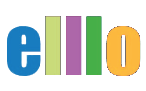





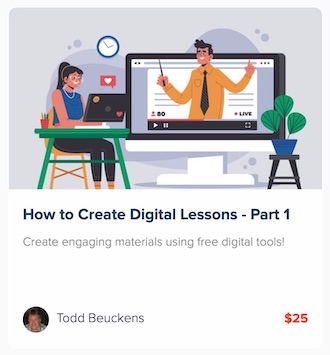
 My name is Todd Beuckens and I am an ESL teacher in Japan. I created this site to provide teachers and students free audio lessons and learning materials not usually found in commercial textbooks.
My name is Todd Beuckens and I am an ESL teacher in Japan. I created this site to provide teachers and students free audio lessons and learning materials not usually found in commercial textbooks.